![]()
Technical Tip
You can also view promotional items on the Promotions screen – see "Promotions".
Micronet ECOM can be configured to display promotional items for a customer, e.g. weekly specials. When configured, Micronet displays a Specials screen listing all the items included in debtor contracts for the customer in Micronet where the Contract Type is set to Promotion.
|
|
|
Technical Tip You can also view promotional items on the Promotions screen – see "Promotions". |
To view your specials:
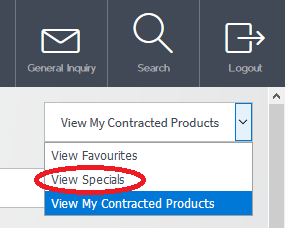
All promotional items are displayed, even if they are on different contracts.
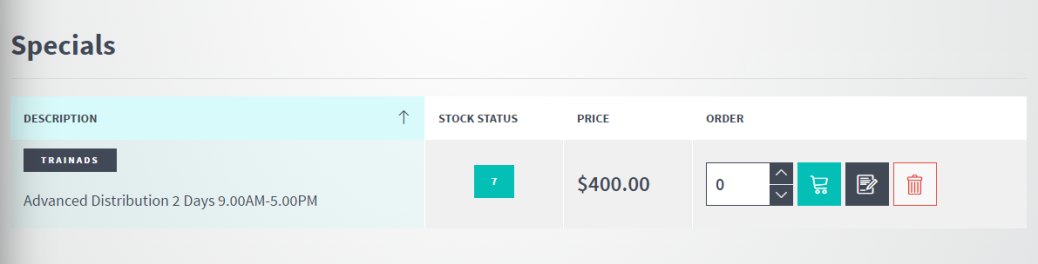
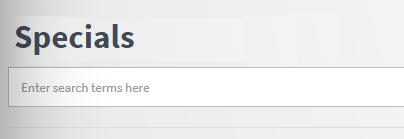
|
|
|
Technical Tip If your search returns no results, you can select the Search Site Wide button to perform the search on all items on the ECOM site. This is the same as selecting the Search button at the top of the screen – see "Searching for Items".
|
All the other functions that are available when you are placing an order are also available on the Specials screen. For more information, see either "Placing an Order in List View" or "Placing an Order in Grid View".